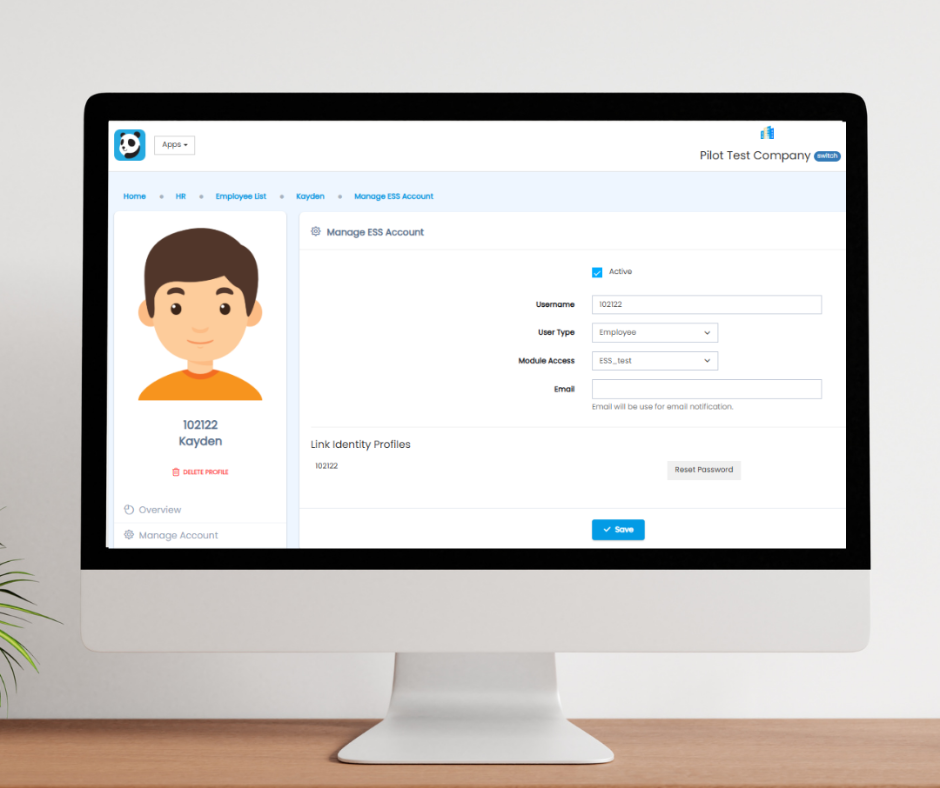
Employees may occasionally encounter issues accessing their Pandahrms account, such as forgetting their password or receiving an “Invalid Password” error message during login. In such cases, system administrators or HR personnel can follow the steps below to reset the employee’s password to the system’s default credentials.
Steps to Reset Employee Password
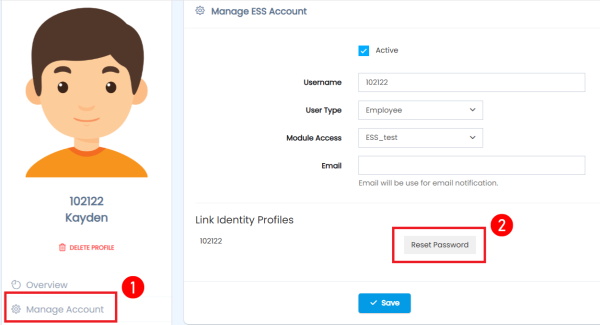
- Access Employee Profile
Navigate to the relevant employee’s profile within the Pandahrms system. - Manage Account
Select the “Manage Account” option available in the employee’s profile. - Reset Password
Click on the “Reset Password” button. This will reset the employee’s password to the default format. - Employee Re-login
Inform the employee to log in again using the default login credentials (as outlined below). Upon successful login, it is highly recommended that they update their password for security purposes.
Default Login Credentials
For Local Workers
• Username: Employee Number
• Default Password: Last 6 digits of the employee’s IC number
For Foreign Workers
• Username: Employee Number
• Default Password: Birth year and month in the format YYYYMM
(Example: A worker born in August 1990 will have a default password of 199008)
Important Notes
- Passwords are case-sensitive.
- For security best practices, employees are encouraged to create a unique and secure password after resetting.
If you require further assistance or encounter issues during the reset process, please contact your system administrator or reach out to our support team.

